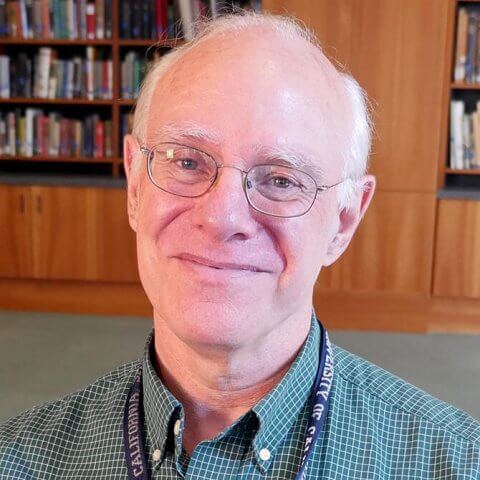“Legacy” RefWorks will be retired soon. RefWorks said retirement would be January 2018 “at the latest.” Legacy RefWorks (tried it 3/5/18). However, just because there is no end date mentioned on the legacy product’s website does not mean that you should wait any longer to upgrade.
New RefWorks is a significantly improved product. Moving over to the new version is quick and easy!
The upgrade steps are:
- Go to https://refworks.proquest.com/
- Click Create Account (see right)
- They will ask for your email, use your UCSF email.
- They will ask if you want to migrate your legacy RefWorks library into the new RefWorks. Say yes! This process takes less than 10 minutes (this step does not apply to new RefWorks users).
- You will need to install the new version of the plug-in for Word (there is one for 2016 and another for earlier versions of Word).
- You will need to install the bookmarklet that works with your browser and helps you import new articles to RefWorks. You may install more than one.
 For numbers 5 and 6 from above, find Tools in the “three vertical dots” menu. See image below, the red square outlines the three dots.
For numbers 5 and 6 from above, find Tools in the “three vertical dots” menu. See image below, the red square outlines the three dots.
- Add Install Save to RefWorks, this helps you add information to your RefWorks library. Click on blue button (see below). Drag and drop this bookmarklet into your browser’s bookmarks toolbar.

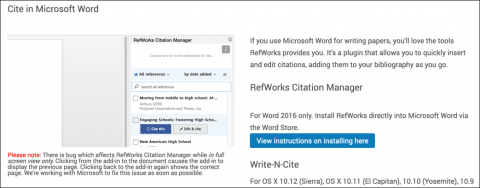
- Install the plugin for your writing software.
Notice the choices:
- Write-N-Cite for older versions of Word,
- RefWorks Citation Manager for Word 2016
- and/or the plug-in for Google Docs.
Each choice downloads a small file which you will need to install in the usual way for your operating system. Finish by checking in Word to make sure it is working.
Please send me questions or comments.