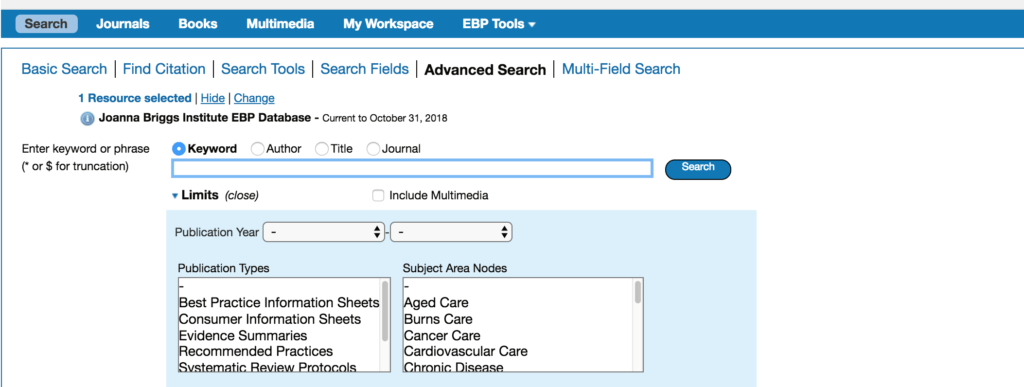No longer available, except for nursing staff employees. Contact the Center for Nursing Excellence and Innovation.
The Joanna Briggs Institute EBP Database is a new database available to the UCSF community. It is a great database for finding evidence-based practice resources. Upon reviewing this database, I ran some test searches to see what information is available to find, notable database features, and what kind of searches work best.
Running an initial search:
You will find that it will search your topic among the publication types:
- systematic reviews
- systematic protocols
- evidence summaries
- recommended practices
These are just some of the publication types that you will find and you can limit your search to a specific type. If none are selected, then the database will look through all publication types for relevant items. I would only recommend filtering by publication type if you were truly searching, for example, systematic protocols. Broad searching through this database is best done through their ‘basic search’ feature. From here, you can type in your keyword or subject and also select ‘include related terms’ under the search bar. By doing this you are able to get a broad range of results to explore that topic because the database will look for related terms. When looking at the menu on the left of your search, you will see what other terms were used, which can help you adjust your search. This menu also allows you to filter search results even more by relevancy, years, author, and publication type.
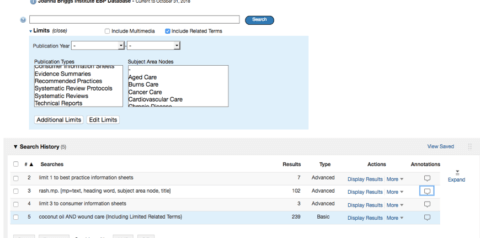
Interesting Database Features:
Some interesting and useful features of this database is that it keeps your search history right at the top under the search bar. The database shows all of your past searches and the number of results that search had. This allows you to save searches and also create RSS feeds for that search.
Another notable feature is the ability to annotate search strings and search results. For example, if you are looking at a result and notice a key point in that article and what to make a note, there is an annotate option where you can add that note.
Upon creating an account, you can also save results into different project folders. This can be helpful if you are working on different topics at the same time and want to organize your findings. Creating an account will also allow you to use the JBI EBP tools: journal club, rapid, SUMARI, and tap. This database also allows you to search for multimedia, such as videos, images, and audio. I found this to be helpful especially is you are a more audio and visual learner.
The database also has a ‘search tools’ tab that can help you build your search. This is done by searching your term in options like tree, permutated index, and scope note. For example, searching by tree will give you the branching of that term, which can lead to finding a broader or more narrow term that will better fit (much like searching MeSH terms in PubMed).
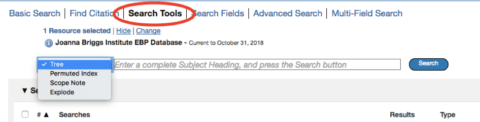
Other things to note when using this database:
Make sure that your search term is spelled correctly. When searching in the search bar it will not auto populate terms or correct the spelling, so if the term is incorrect you will not be able to find useful results. Also, when looking at a result, clicking on ‘JBI Database PDF’ will allow to view the text. I found when searching, that most of the time clicking on the UC-eLinks button did not return the full text to me, so getting to the pdf through the JBI Database was the best option. From here you can download the article and save it in your preferred reference manager.
JBI is a great database to use when looking for evidence-based practice resources. Searching within the database can take a little time to get used to, but after doing a few searches JBI shows itself to be a helpful tool.
-Review by UCSF Library Education and Research Intern, Jessica Fabillaran